Webswing Installation Guide
Webswing is packaged and distributed as a fully working platform with some examples for your convenience, so no complicated installation is needed. Just unpack the distribution zip file and you are good to go. The only prerequisite is to have a supported version of Java installed.
Supported Java versions for starting server are
- All recent major distributions compliant with the LTS Java SE 17, 11 or 8 standards (1.8.0_202-b08 or newer)
- Adoptium, Amazon Corretto, Red Hat JDK, IBM SDK, Oracle JDK
Downloading Webswing
First download Webswing or you can download other versions in Client Portal
Starting on Windows
If you are using the Windows operating system, you can use the webswing.bat script, which executes the following command:
java -jar server/webswing-jetty-launcher.jar -j jetty.properties -serveradmin -pfa admin/webswing-admin.properties -adminctx /admin -aw admin/webswing-admin-server.war
Note: Make sure
javais pointing to a supported java version by runningjava -versionfrom your command line.
Windows Service
Starting on Linux
Docker
Dockerfile
In case you need to create a Docker image with Webswing you can do so by using&extending following Dockerfile. You just need to copy the webswing distribution zip archive to the same folder as Dockerfile and start.sh and executing docker build -t webswing .
FROM openjdk:17-slim
RUN apt-get update && apt-get install --no-install-recommends -y \
wget \
unzip \
xvfb \
libxext6 \
libxi6 \
libxtst6 \
libxrender1 \
libpangoft2-1.0-0
COPY *.zip /opt/webswing/dist.zip
RUN unzip /opt/webswing/dist.zip -d /opt/webswing && \
mv /opt/webswing/webswing*/* /opt/webswing && \
rm -d /opt/webswing/dist.zip /opt/webswing/webswing*/
RUN sed -i 's/http:\/\/localhost:8080\/admin/${webswing.admin.url}/' /opt/webswing/webswing.config
ENV WEBSWING_HOME=/opt/webswing \
DISPLAY=:99 \
WEBSWING_OPTS="-h 0.0.0.0 -j /opt/webswing/jetty.properties -serveradmin -pfa /opt/webswing/admin/webswing-admin.properties -adminctx /admin -aw admin/webswing-admin-server.war" \
WEBSWING_JAVA_OPTS="-Xmx256M -Djava.net.preferIPv4Stack=true -Dwebswing.admin.url=http://localhost:8080/admin"
WORKDIR /opt/webswing
RUN mkdir -p /etc/service/xvfb && \
echo "#!/bin/sh\nexec Xvfb :99" > /etc/service/xvfb/run && \
chmod +x /etc/service/xvfb/run
RUN mkdir /etc/service/webswing && \
echo "#!/bin/sh\ncd $WEBSWING_HOME\nexec $JAVA_HOME/bin/java \$WEBSWING_JAVA_OPTS -jar $WEBSWING_HOME/server/webswing-jetty-launcher.jar -w $WEBSWING_HOME/webswing-server.war \$WEBSWING_OPTS" > /etc/service/webswing/run && \
chmod +x /etc/service/webswing/run
EXPOSE 8080
COPY start.sh /opt/webswing/start.sh
RUN chmod +x /opt/webswing/start.sh
CMD ./start.sh
This is the content of the start.sh, line endings must be LF
#!/bin/bash
rm -f /tmp/.X99-lock
/etc/service/xvfb/run &
/etc/service/webswing/run
Quick startup
Running locally:
docker run -d --rm -p 8080:8080 webswing
Running on a server:
docker run -d --rm -e WEBSWING_JAVA_OPTS="-Xmx256M -Djava.net.preferIPv4Stack=true -Dwebswing.admin.url=/admin -Dwebswing.server.publicUrl=http://192.168.1.88:8080" -p 8080:8080 webswing
There are some differences compared to previous versions. The admin console is now standalone therefore we need to configure its location during startup. Another update is cluster deployment. These images are not meant for cluster deployment, please refer to Cluster Deployment section if you need docker images for cluster deployment.
Docker Compose Example:
Create docker-compose.yml file:
version: "3.3"
services:
webswing:
image: webswing
environment:
- WEBSWING_OPTS=-h 0.0.0.0 -serveradmin -pfa /opt/webswing/admin/webswing-admin.properties -adminctx /admin -aw admin/webswing-admin-server.war -c /opt/app/webswing.config
- WEBSWING_JAVA_OPTS=-Xmx256M -Djava.net.preferIPv4Stack=true -Dwebswing.admin.url=http://192.168.1.2:8080/admin -Dwebswing.server.publicUrl=http://192.168.1.88:8080
volumes:
- /opt/app:/opt/app
ports:
- "80:8080"
Environment variable WEBSWING_OPTS specifies startup arguments for the server. You can reference your webswing.config here. Volume syncs container with host, so your config survives the restart of container. Environment variable WEBSWING_JAVA_OPTS is for specifying all the system properties that needs to be changed. The most important one in docker context is webswing.admin.url that is mapped in webswing.config. This URL link is behind the Manage button in the application selector screen. Please note that admin console can run in a different container/host/server, or not run if it is not needed. In the docker-compose example file we expect that the server has IP address 192.168.1.2. Docker ports are of "host:container" syntax. So with "80:8080" your app will be accessible without specifying port number.
On your host create folder /opt/app and place there application jar and dependencies in /opt/app/lib.
Copy webswing.config from your DEV machine to /opt/app/webswing.config.
To configure your app setup the classpath like following:
"classPathEntries" : [ "/opt/app/lib/*.jar", "/opt/app/MySwingApp.jar" ]
Run
docker-compose up -d
Startup options
Commandline
Start scripts webswing.bat and webswing.sh are included in Webswing distribution. These scripts may need to be adapted to point to the right Java installation and to configure other custom options.
Starting Webswing with option -h will print out help with list of all possible option.
c:\webswing>java -jar webswing-server.war -h
You can define the following options in start scripts:
Startup properties
You can define the following properties in webswing.properties file:
| Property | Description | Default value |
|---|---|---|
webswing.connection.secret |
Secret string for securing user sessions and websocket connections used by Webswing server. Should be a 128 characters long string. If you are using admin console, use the same secret in webswing-admin.properties. |
|
webswing.connection.secret.file |
Alternative way to specify secret string in a file. | |
webswing.logsDir |
Directory where Webswing server log files should be stored. This needs to be set as java property -Dwebswing.logsDir when starting the process. |
logs/ |
webswing.server.websocketUrl |
Provide this property only if you are going to deploy webswing-server.war on your own server, without using embedded Jetty. This property should contain the websocket URL of this Webswing server, e.g. ws://localhost:8080. |
SSL configuration
You can configure the SSL with embedded Jetty (described below) or with Reverse Proxy.
There is a special configuration file for the built-in jetty called jetty.properties. It is used to configure connection options of the server like ports, protocols and SSL context. Command-line options have higher priority than this file. Location of this file can be specified by option -j. You can configure following options in this file:
org.webswing.server.host=localhost
org.webswing.server.http=true
org.webswing.server.http.port=8080
org.webswing.server.https=true
org.webswing.server.https.port=8443
org.webswing.server.https.truststore=ssl/truststore.jks
org.webswing.server.https.truststore.password=OBF:18xp18xr18xt18xp18xr18xt
org.webswing.server.https.keystore=ssl/keystore.jks
org.webswing.server.https.keystore.password=OBF:18xp18xr18xt18xp18xr18xt
In case you are not using embedded Jetty, please follow the documentation for setting up SSL for your Servlet container.
Additionaly you will need to setup SSL truststore for websocket connection from app sessions (in webswing.properties file), session pool (in webswing-sessionpool.properties file) and admin console (in webswing-admin.properties file).
- Set the
webswing.server.websocketUrlto usewssUrl schema. - Add truststore containing the CA that signed the SSL certificate. This truststore will only be used for context of websocket connection to Webswing server.:
#Custom ssl context configuration for websocket connection to Webswing server
webswing.server.websocket.truststore.type = PKCS12
webswing.server.websocket.truststore = ssl/truststore.p12
webswing.server.websocket.truststore.password = OBF:18xp18xr18xt18xp18xr18xt
- If the
websocketUrlis not the same as public domain name the SSL certificate is issued for, add the following line:webswing.server.websocket.hostnameVerifier.disabled = true - If the websocket connection should connect through a forward proxy, add the following line:
webswing.server.websocket.proxyUri = http://myproxy:8080
Tomcat Deployment
Even though Webswing comes with an embedded Jetty server, it is still possible to deploy it to an external servlet container like Tomcat. Other J2EE servers should work as well, as far as they support Servlet 3.0 spec and JSR-356 Websocket spec (but only Tomcat 8 is tested). Previous experience with Tomcat configuration is expected.
To deploy Webswing to Tomcat, follow the following steps:
IBM WAS 9.0 Deployment
To deploy Webswing to WAS 9.0, follow these steps:
- Unzip Webswing distribution to a temporary folder
- In
webswing.propertiesset propertywebswing.server.websocketUrltows://localhost:<port>, port should be the same as application server port - Go to IBM WAS Console http://localhost:9060/ibm/console
- Navigate in the menu to
Applications>New Application>New Enterprise Application - Click Choose File (select
webswing-server.warfrom the temporary folder created before) Next>Next>Next>Next>Next- Configure Webswing JVM Properties in location:
Servers>Server Types>WebSphere application servers>server1>Server Infrastructure, Java and Process Management, Process Definition>Java Virtual Machine>Custom Propertiessimilarly to following:
webswing.warLocation=webapps/webswing-server.war
webswing.configFile=webswing/webswing.config
webswing.tempDirBase=webswing/tmp
webswing.rootDir=webswing
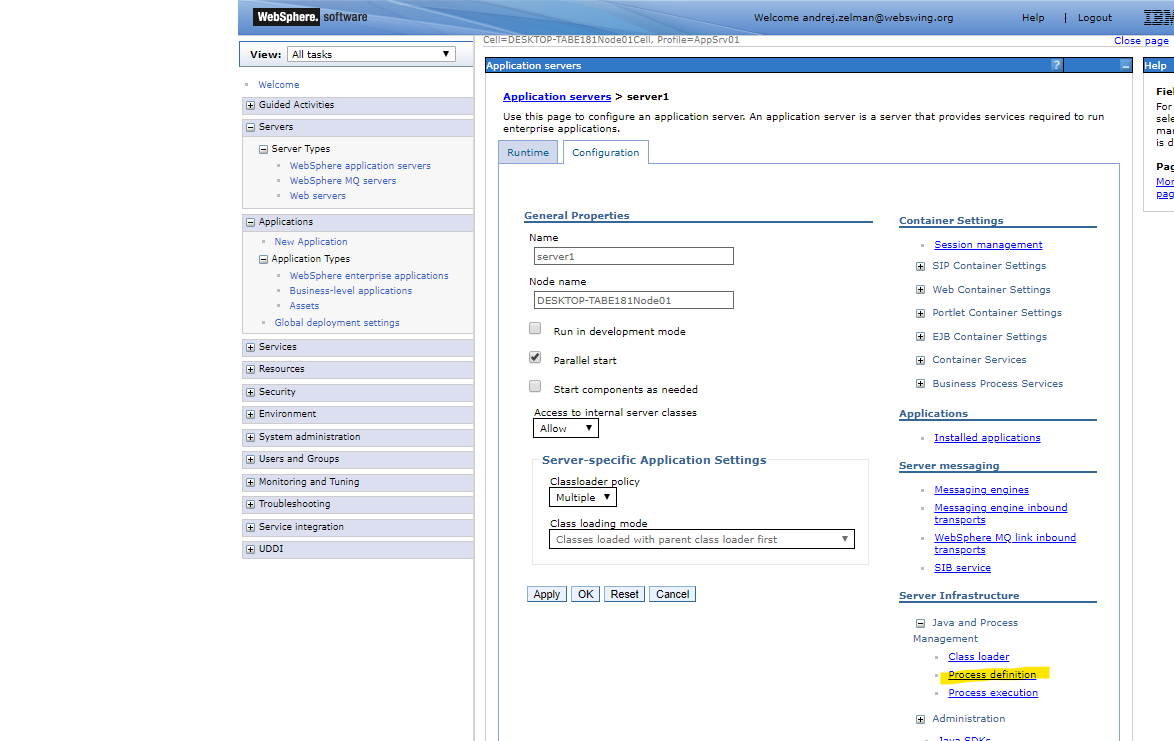
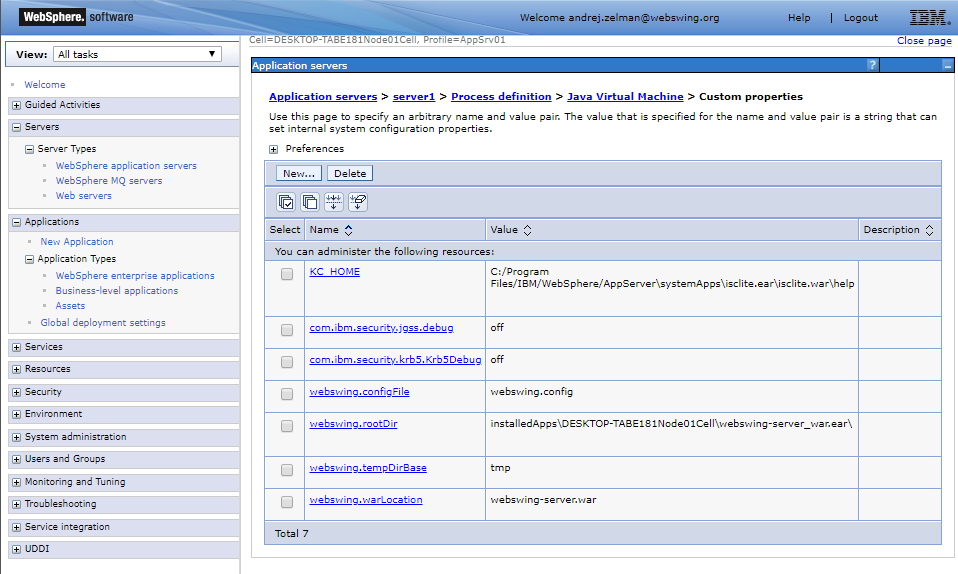
Please note that the locations in demo
webswing.configare pointing to relative paths, so in order to make the demo applications run in WAS you will need to change the paths accordingly.
In case of issues analyze the logfiles.
Hardware requirements
The hardware requirements are application specific. Let's assume the app requires 0.64GB RAM and 0.32CPU. As an example estimation for 100 users we suggest a cluster of 2 servers 32GB RAM and 16 CPU cores each. To handle 50 concurrent users Webswing requires 300MB RAM and 1 CPU core.
Because each application served by Webswing is different, we advocate a data-driven approach rather than relying on rough estimates. We recommend conducting a test with 10 users and closely monitoring the consumption of server resources during typical application usage. By extrapolating these measurements by the required factor, you should obtain more accurate and precise figures.