Quick Start Guide
This step by step guide will help you install and start the Webswing server and set up your swing application in 5 minutes.
Prerequisites
- Java 8 or 11 installed
- Modern browser installed
For the purpose of this guide, we will use a Windows-based box. Linux installation is covered on a separate page.
Starting the Server
Download the distribution from the Webswing home page and unzip it to a new folder. For demonstration we use C:\webswing
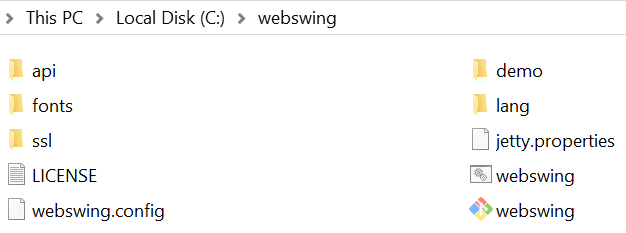
Open a command prompt and make sure you are using the current Java executable. (Verify by running java -version)
Double click on the webswing.bat file to start the Webswing server.
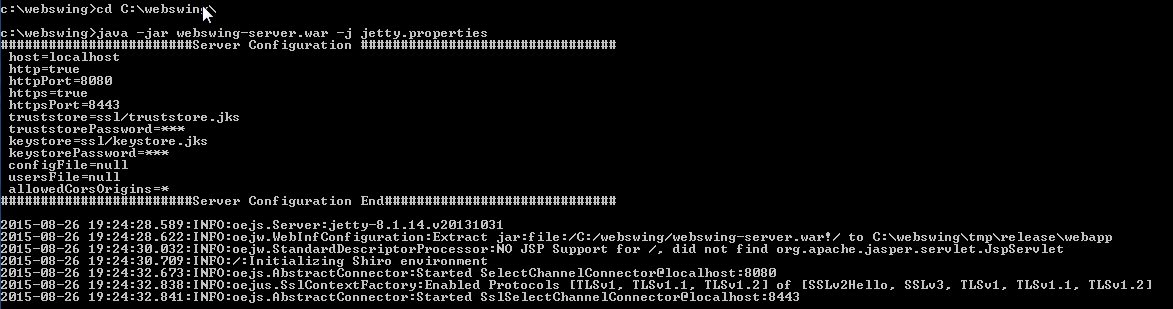
Running Demo Application
Open your browser and navigate to address http://localhost:8080
Login using the default username and password admin and pwd.
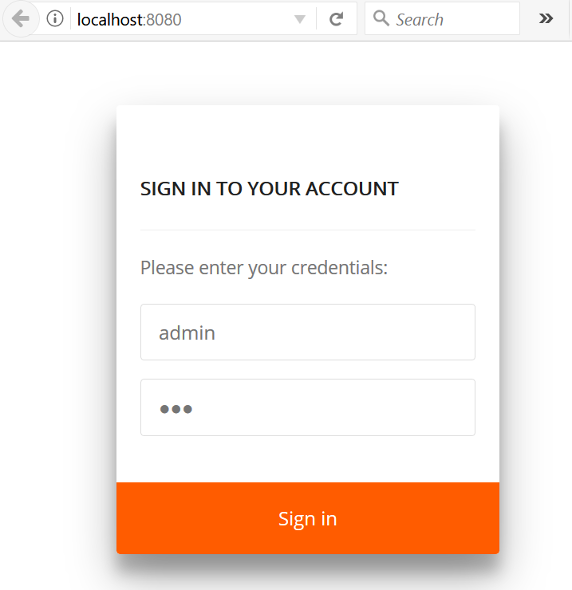
You should see the following screen with 4 demo applications.
You can try one of the demo apps by clicking the icon.
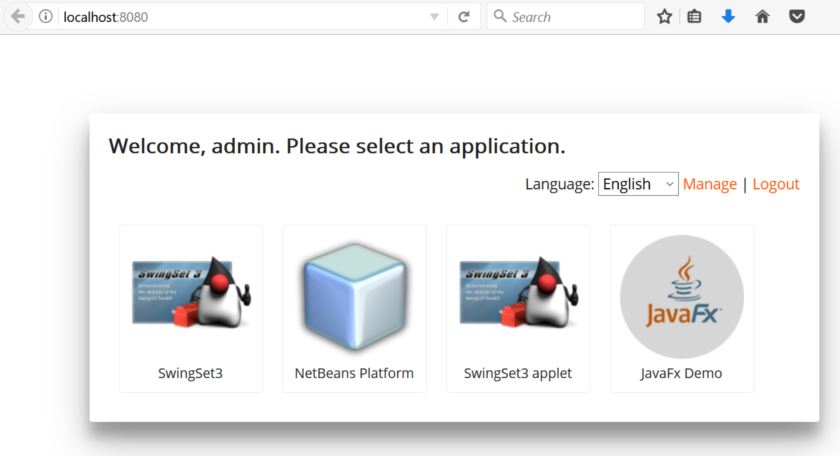
After starting the SwingSet3 application you should see the following screen:
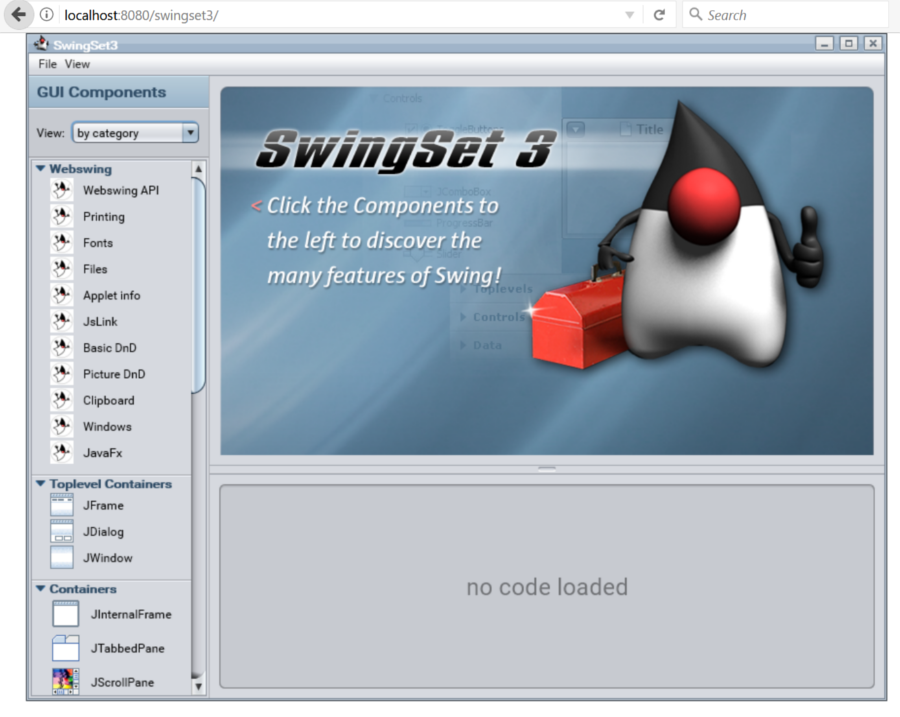
Setup Your Own Application
For this demonstration we use the CelsiusConverter application from Oracle Swing tutorial.
The CelsiusConverter.jar has been put in the C:/webswing folder.
Open your browser and navigate to address http://localhost:8080
To setup your application, click the Manage button located on the top right corner - this navigates you to Admin Console http://localhost:8080/admin.
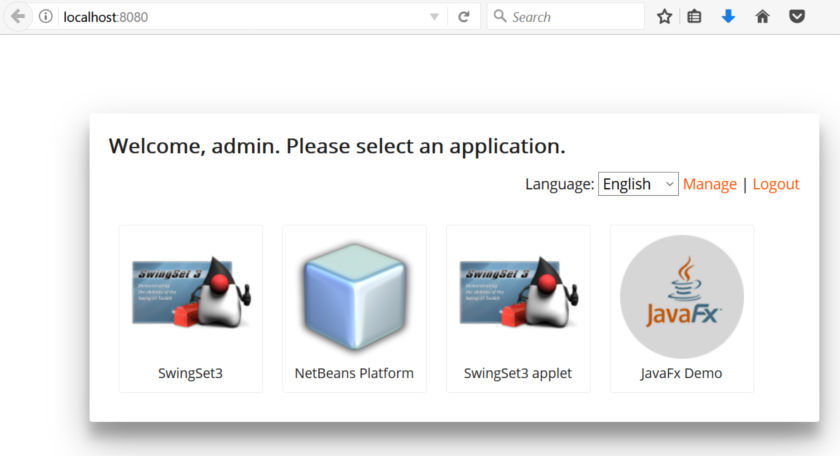
In the admin console, click the *Create New App" located on the top right side.
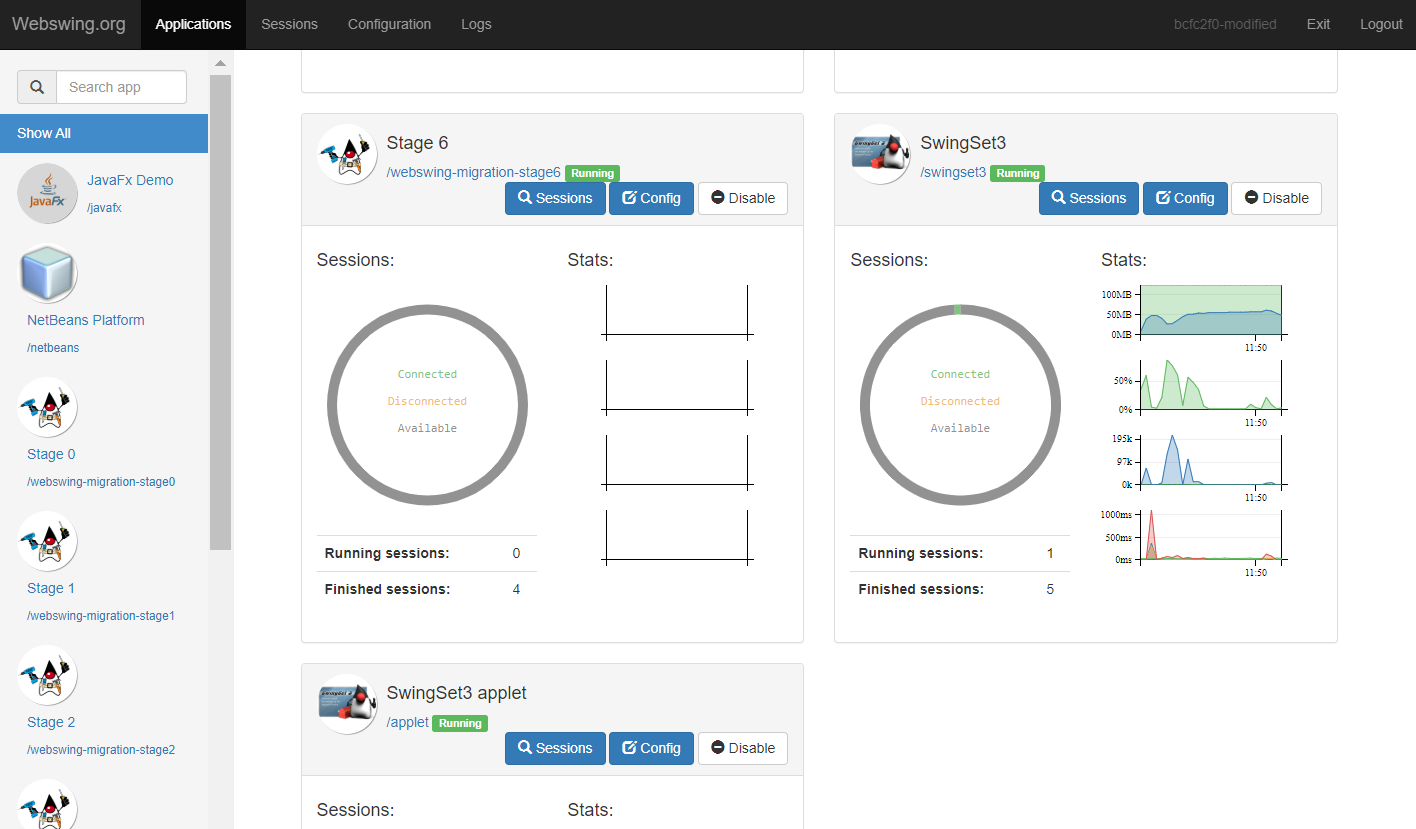
Enter the path of your app. This is the HTTP URL path part under which your app will be available.
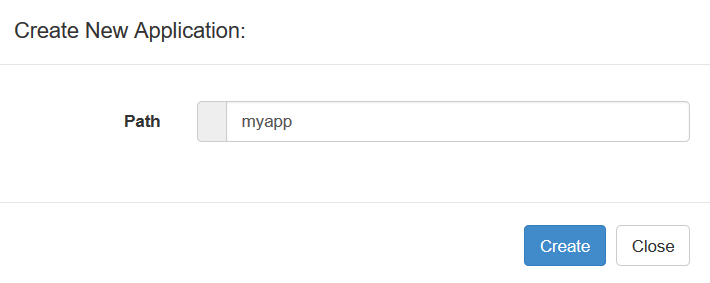
Scroll down, locate My Application and click Show Config on the right side.
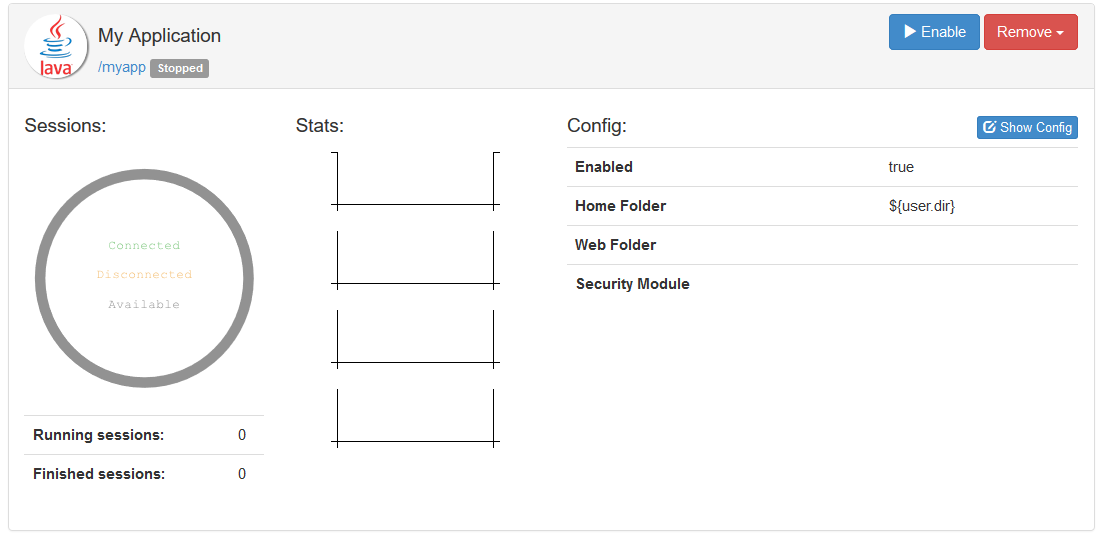
For the quick setup:
- adjust section 3. Application - Java:
add CelsiusConverter.jar to the Classpath field
add learn.CelsiusConverterGUI to the Main Class field.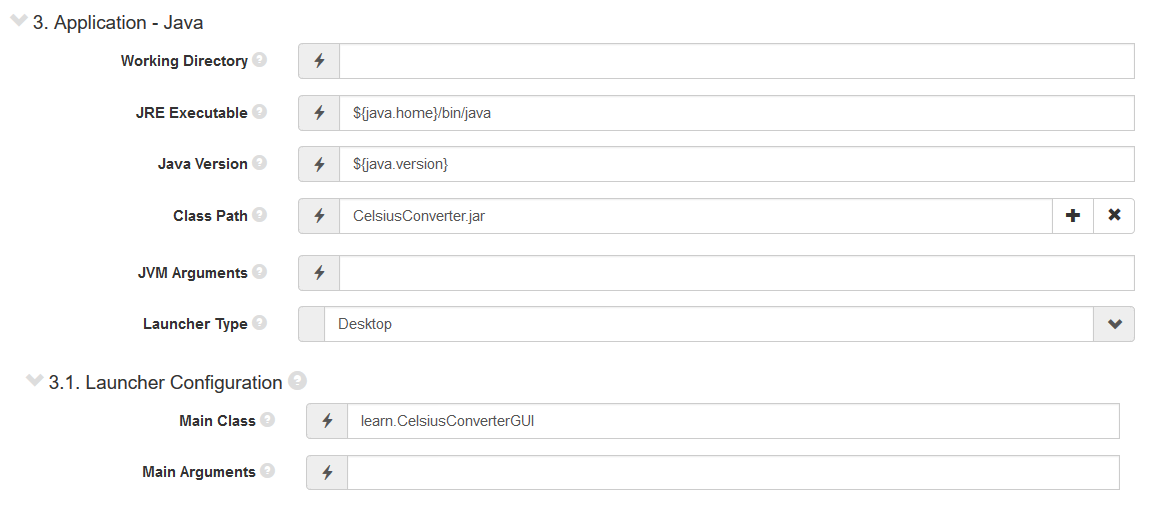
- Click Apply on the left top
- Click Enable on the right top
- Navigate to path as entered on the beginning http://localhost:8080/myapp
- The application should be also available under the new icon within the main menu http://localhost:8080
In case the application failed to start, search for the problem in the log file webswing.log located in the Webswing home folder - in our case C:\webswing.