Admin Console
For configuration, management and monitoring purposes Webswing provides a convenient web interface.
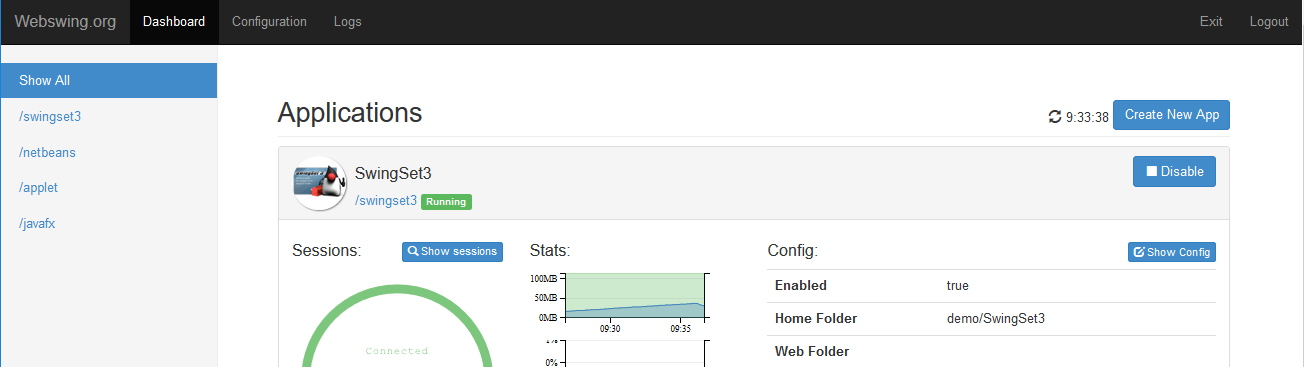
Statistics
From the main screen of Admin Console, you can see some basics statistics of each application. This may help you to quickly analyze the current state of the applications to support the maintenance and monitoring.
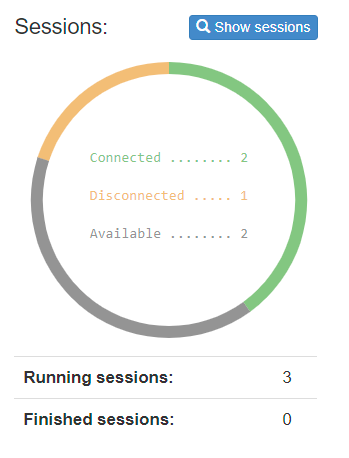
Overall application statistics - session aggregated.
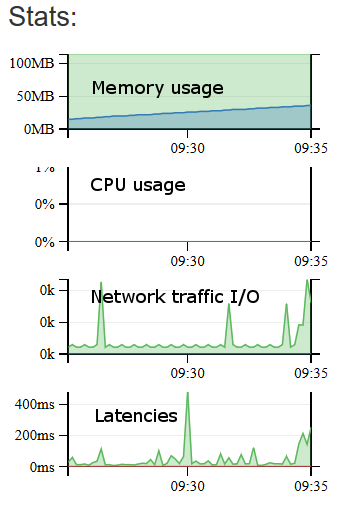
The Show sessions button will navigate you to the sessions detail page of the specific application. Here you can see details about each session, shut down the session, and record the session.
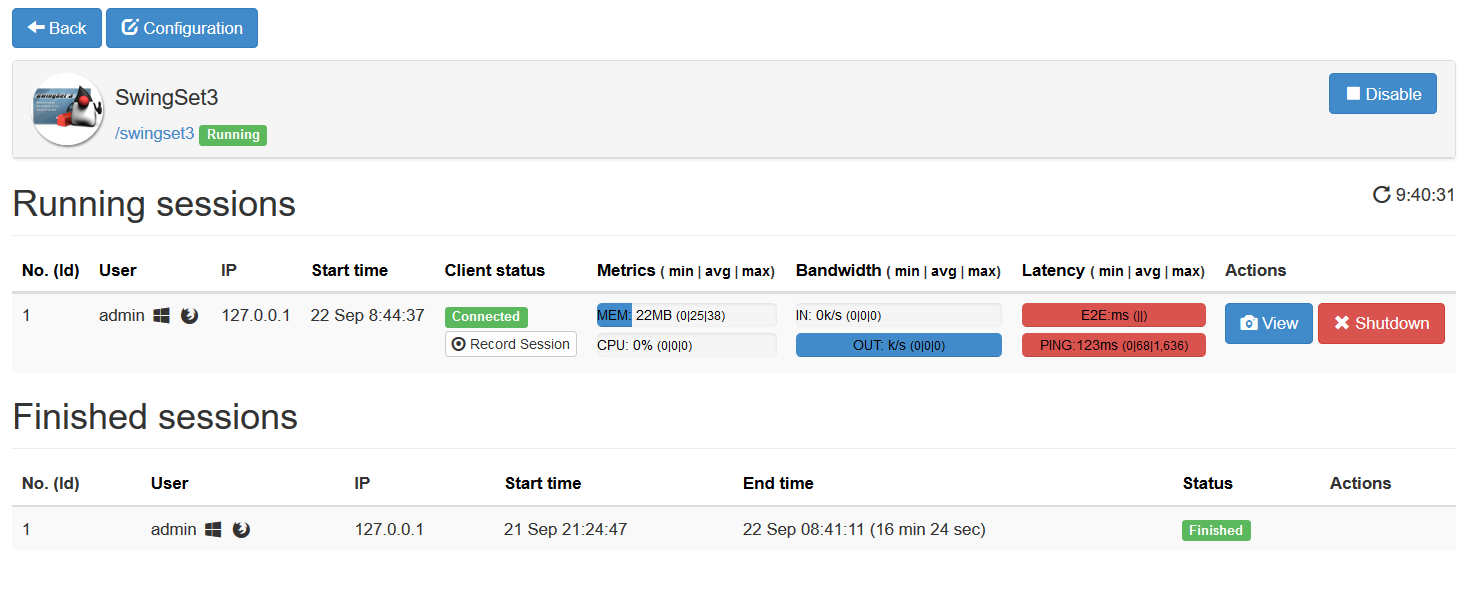
Clone view
In the session detail page you can click the View button to see the copy of the user's session. The following information and features are available:
- Username of the session owner
- Statistics of current session
- Clone view of the session
- Full control of the application
- Possibility to record the session
- Shutting down the session
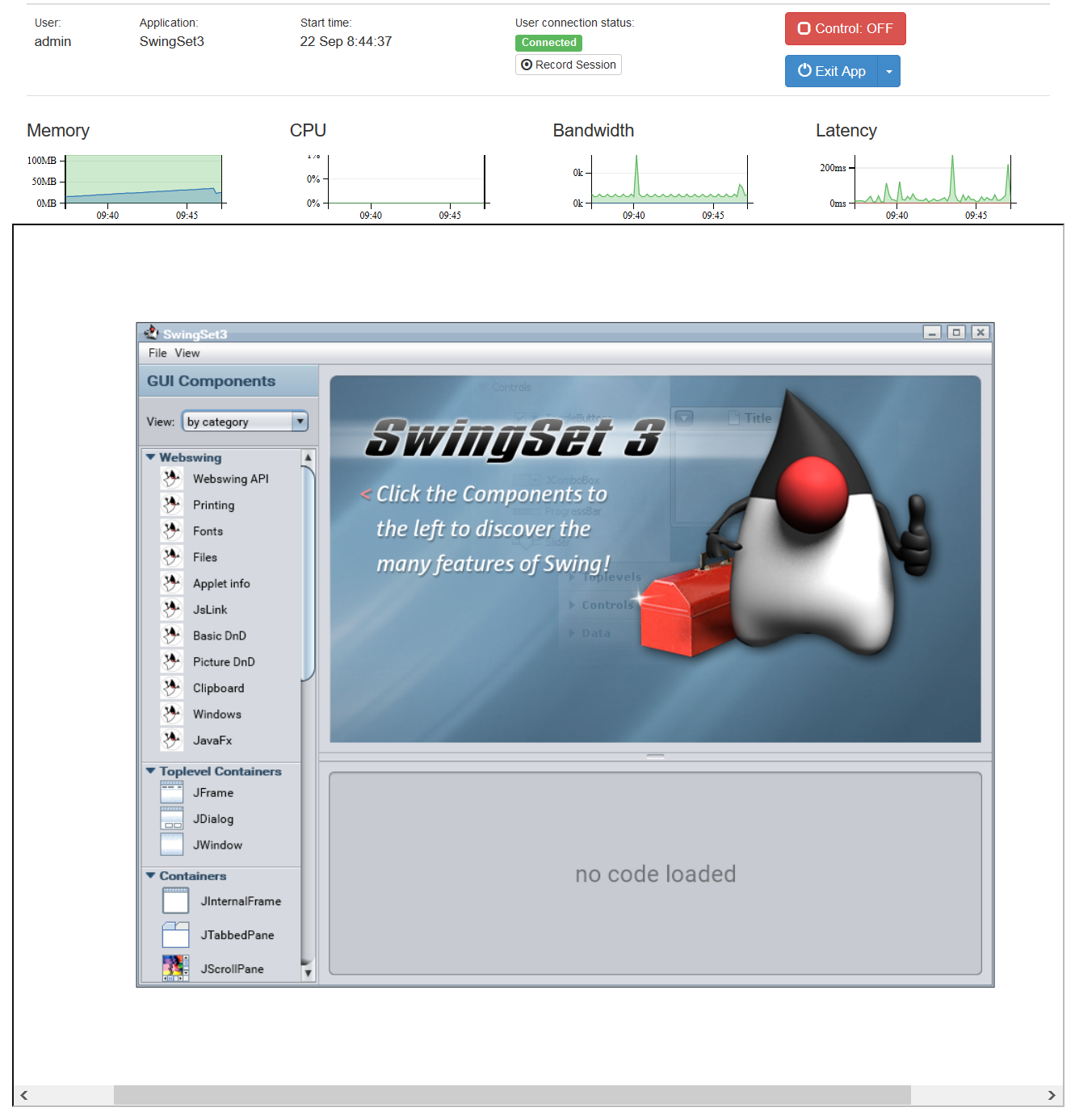
Logs
In the top navigation bar you can access Logs.
Within the logs page 2 logs are accessible:
- Audit - application access logs, pointed to System Property webswing.log.file.audit (by default audit.log)
- Server - application event logs, pointed to System Property webswing.log.file.server (by default webswing.log)
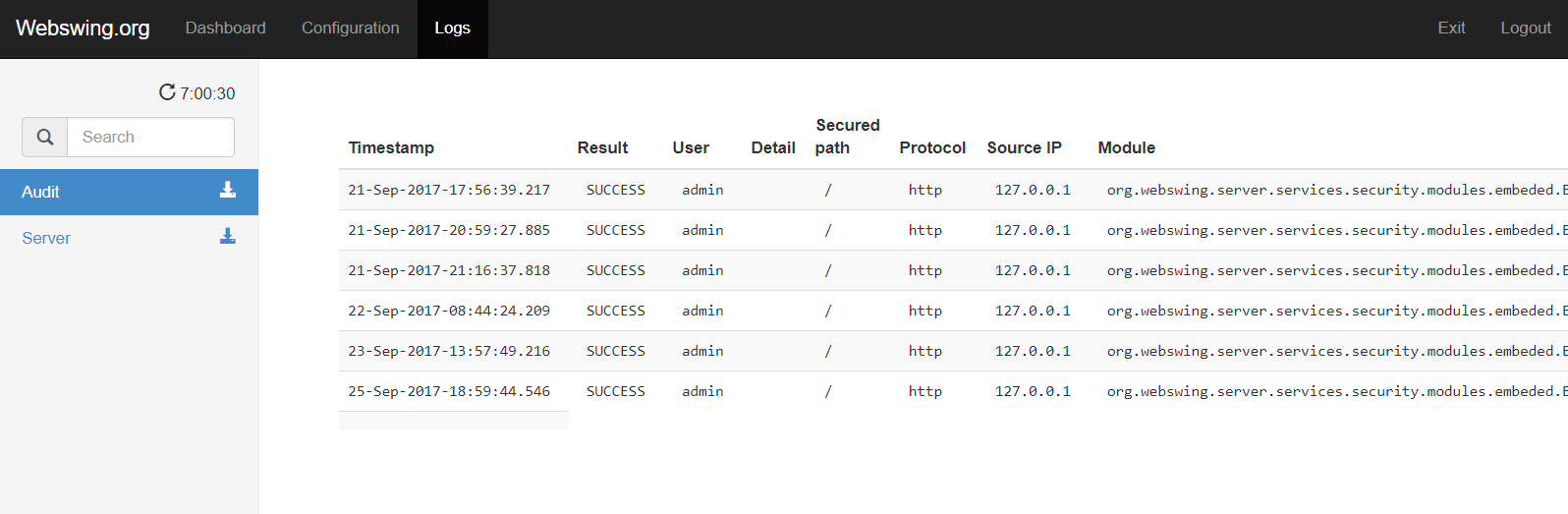
Access control
Webswing supports broad options of access control. The following types and features are available:
- admin page per application - specific admin rights per Webswing application within one Webswing server
- security configuration defined globally at Webswing server level
- security defined per application
- various options of built-in security modules: SAML2, KEYCLOACK, OPENID_CONNECT, DATABASE
- it is possible to implement custom security extension and easily plug it in Webswing